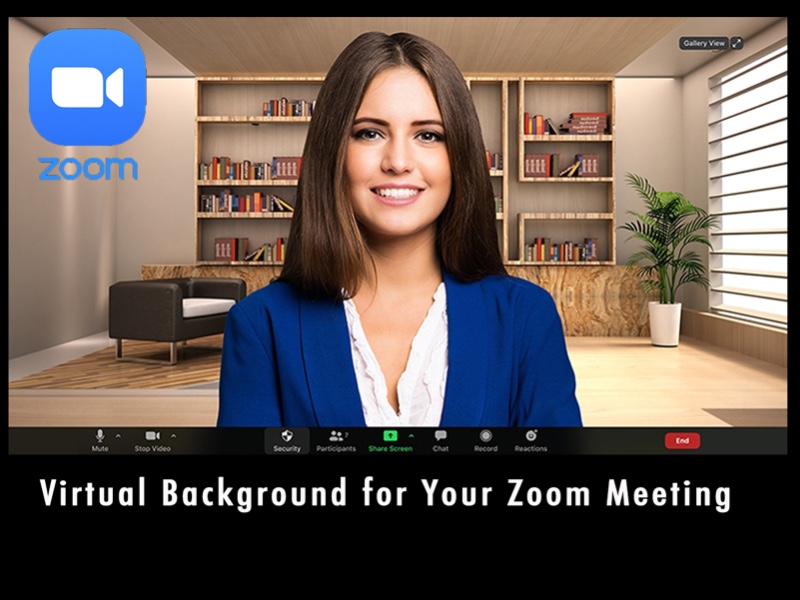
How to Apply a Virtual Background for Your Zoom Meeting
Applying a virtual background for your Zoom meeting is very easy, it just takes you a few seconds to set up a personal virtual background.
The Coronavirus pandemic has greatly impacted people’s living in 2020. By complying with the social distancing policy from the authority, “Work from Home” has become the trend during the pandemic. Thanks to communication technology, there are many free available applications on the internet for the video conference. Zoom is one of the most popular applications.
When you have a video conference with Zoom, do you ever think the casual home background does not look professional? Or, are you bored to stare at the same background in the long-hour video conferencing? Now here is the solution! Datavideo Virtual Set provides several dozens of virtual backgrounds for your Zoom meeting. Users can simply create his/her style by applying different virtual backgrounds according to the meeting scenarios.
Applying a virtual background for your Zoom meeting is very easy, it just takes you a few seconds to set up a personal virtual background.
Step 1: Log in to a Zoom meeting

Step 2: Go to the “Stop Video” icon and choose “Video Settings”

Step 3: Enter the “Virtual Background” in the “Video Settings”
Step 4: Click “Add Image” and choose a virtual background.

Done! And have a good time with your Zoom meeting.


